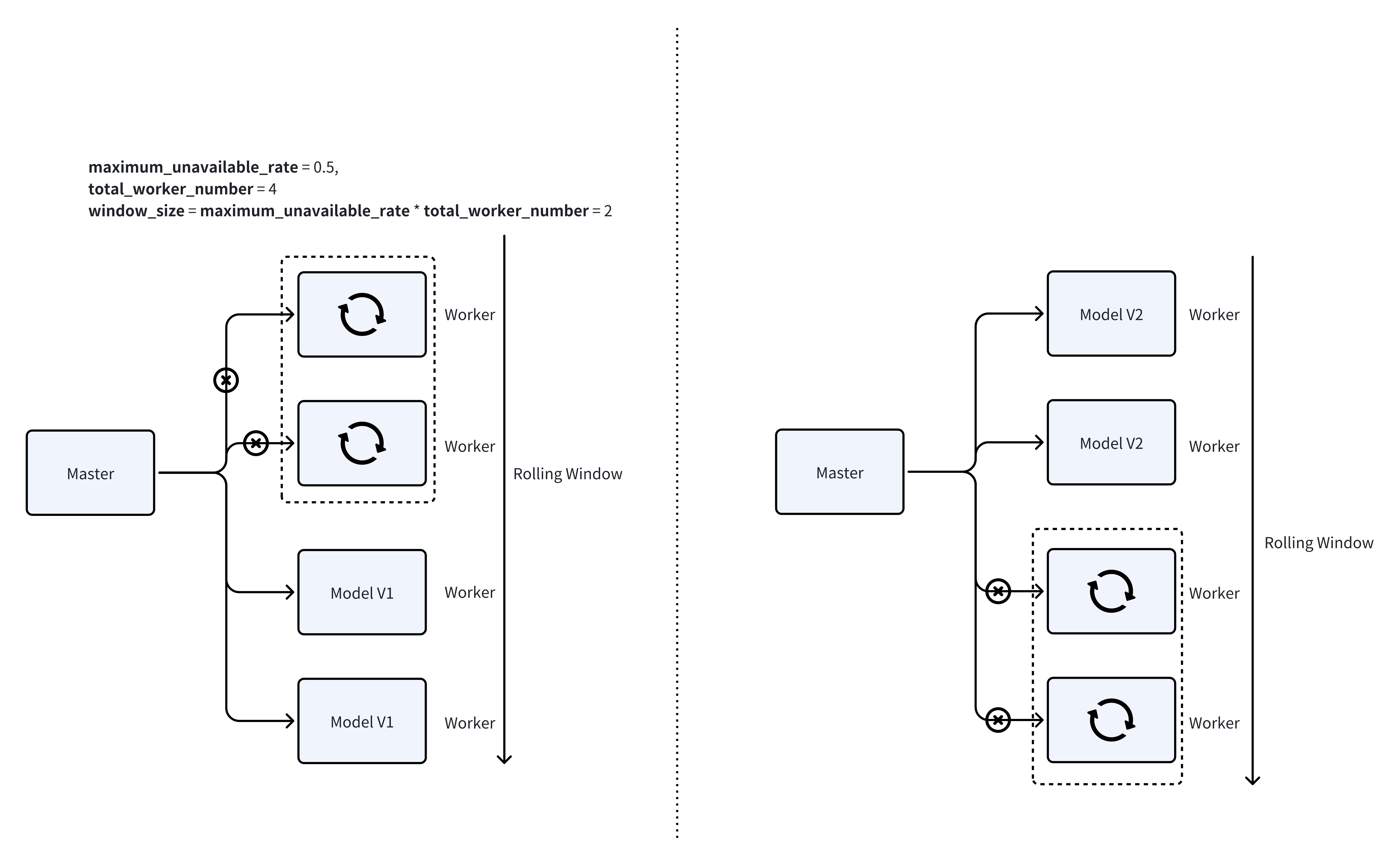Manage Your Endpoint
Run Anywhere
Run in CLI
fedml model run -e $endpoint_id $json_string
For more information, please refer to TensorOpera Model Run CLI.
Other Language Support
We support language bindings for Python, Java, JQuery, etc. After you deploy a model card to TensorOpera AI Platform, you can go to "Deploy" -> "Endpoints" -> Your Endpoint.
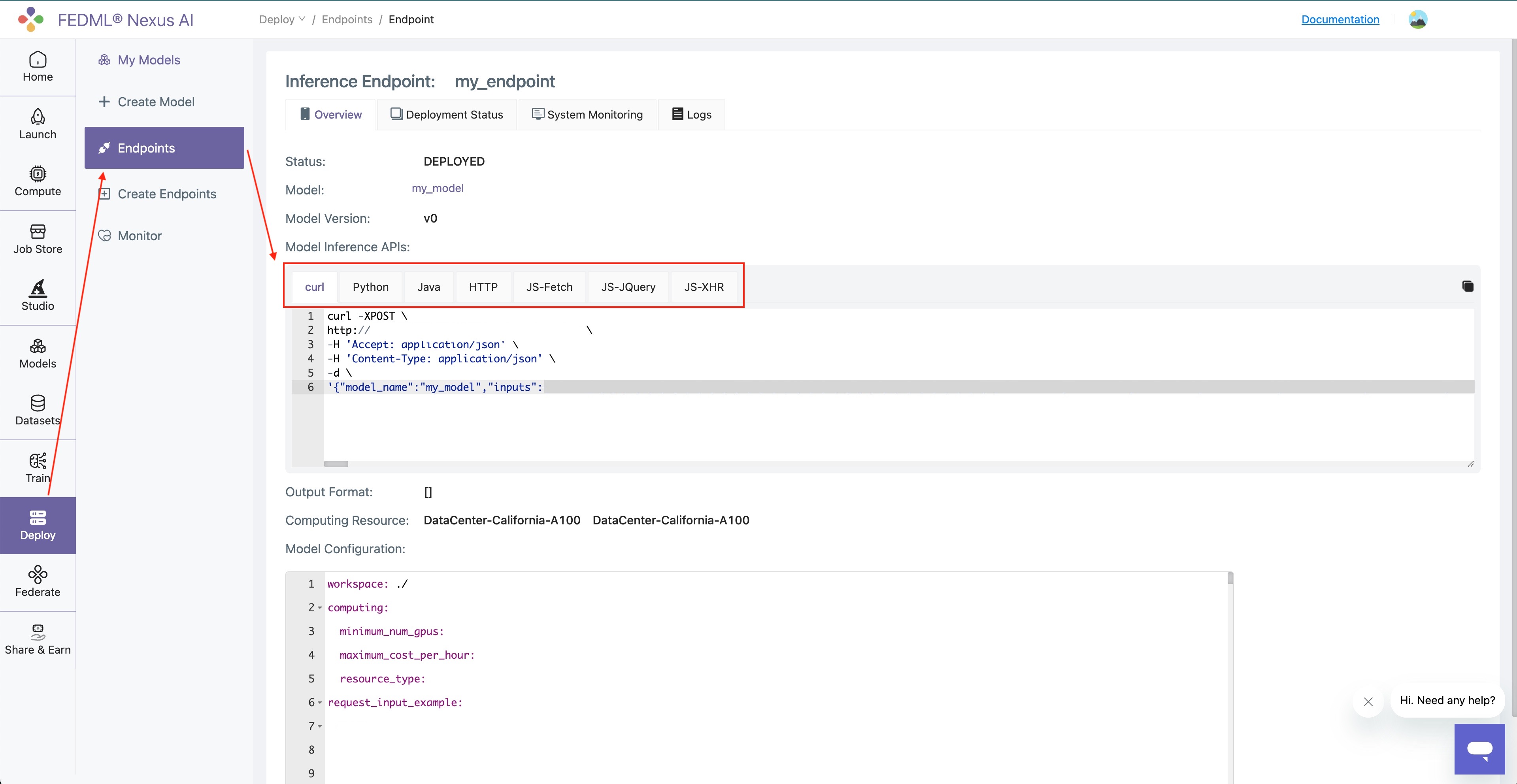
Update Your Endpoint
Update the model card
Suppose you make some changes to your model card, from:
def predict(self, request):
return {f"AlohaV1From{self.worker_id}": request}
to:
def predict(self, request):
return {f"AlohaV2From{self.worker_id}": request}
Recreate the model card, then upload to the TensorOpera AI Platform. By using:
fedml model create -n $model_card_name -cf $config_file
fedml model push -n $model_card_name
You can see the model card has been updated on the TensorOpera AI Platform.
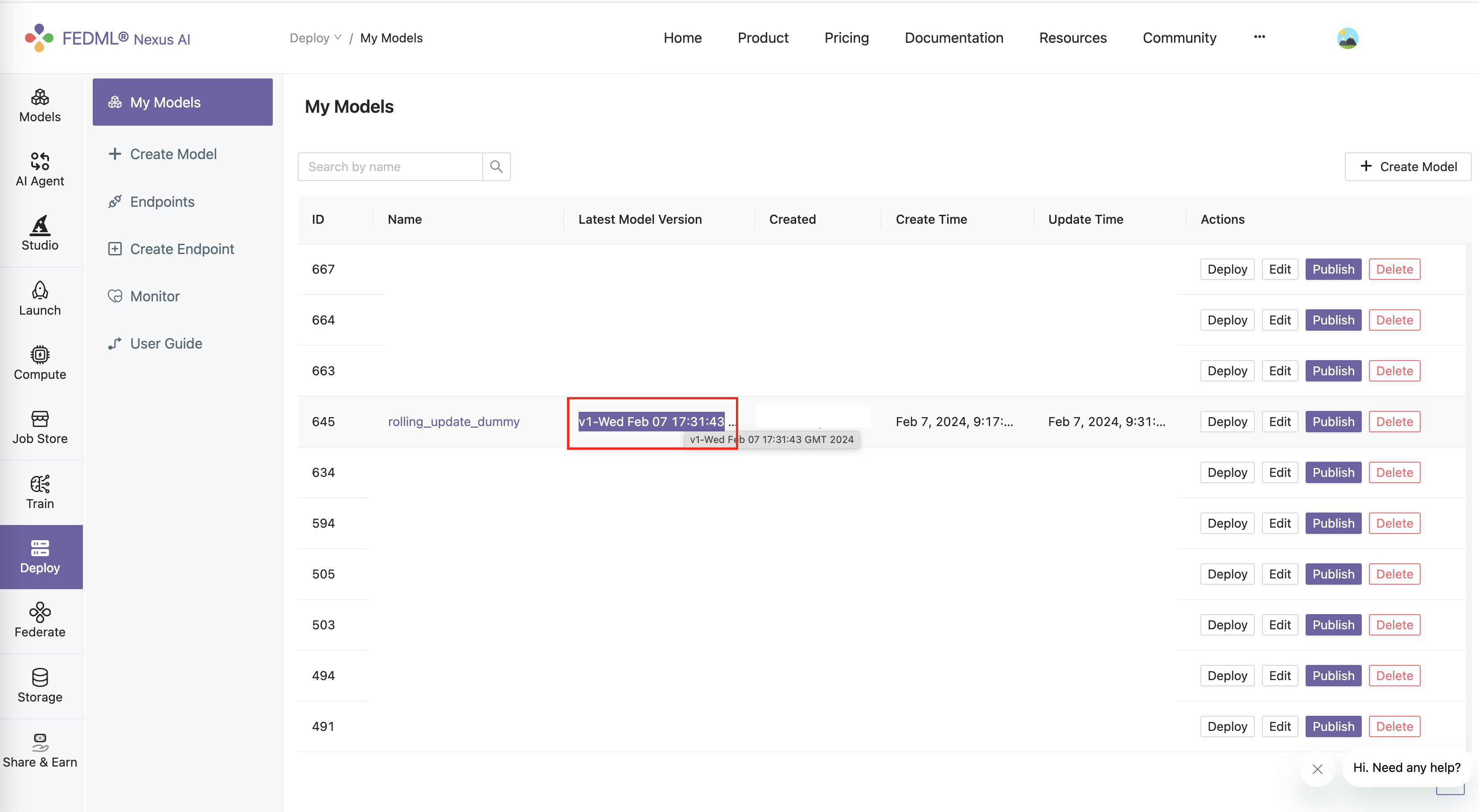
Edit the endpoint
Assume you have a existed endpoint under "Deploy" -> "Endpoints" -> Your Endpoint.
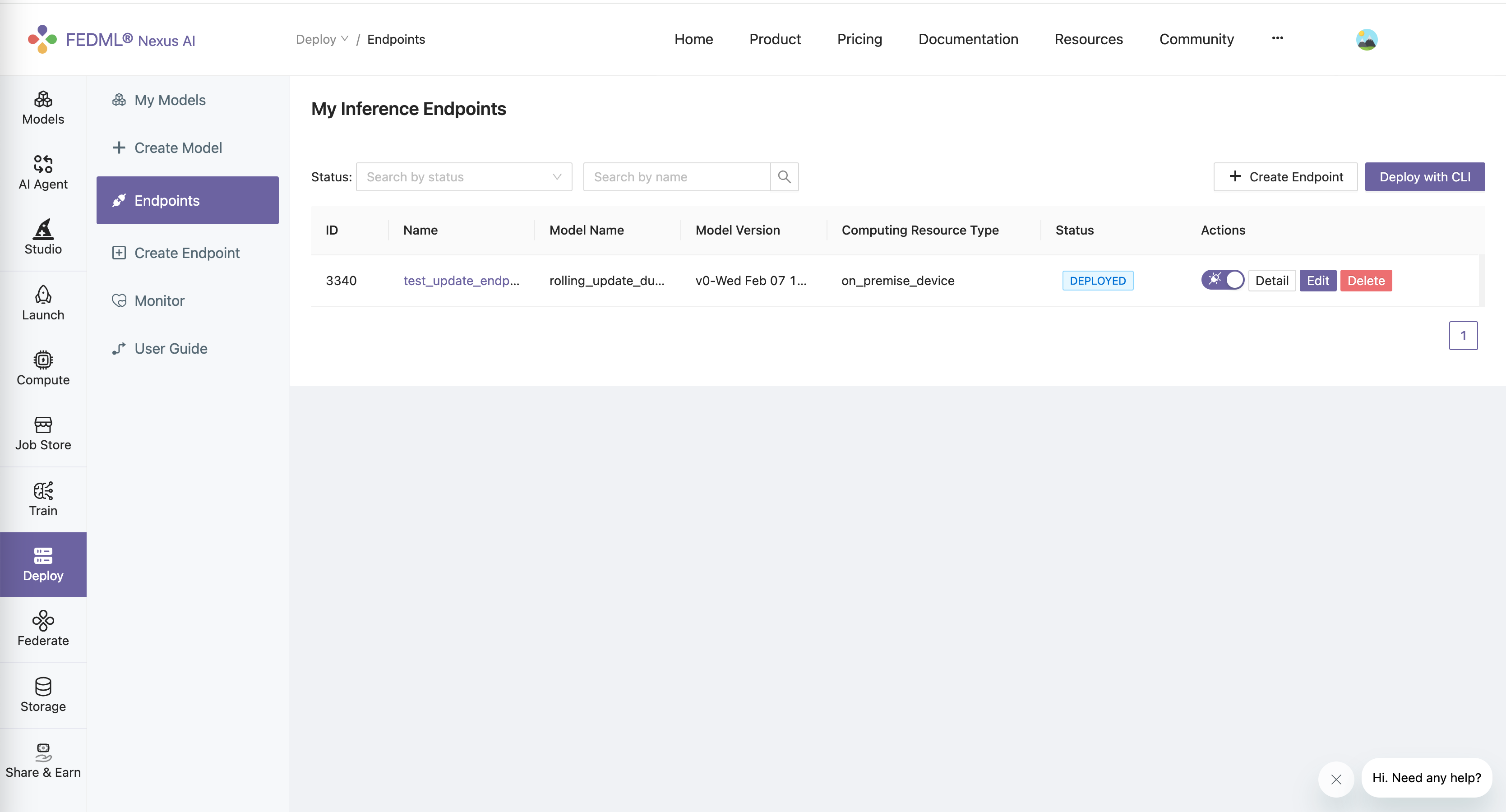
Click "Edit" button.
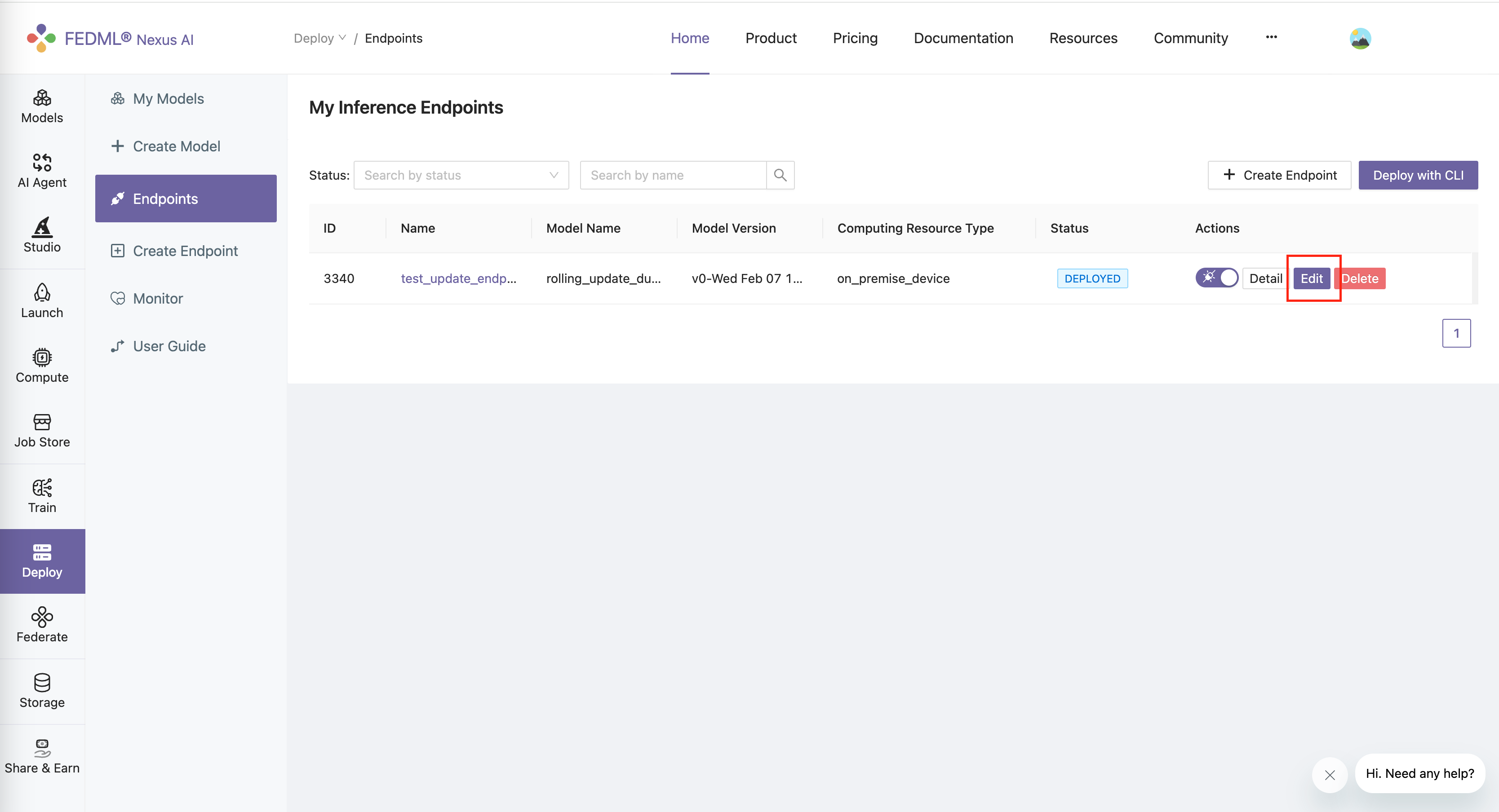
Select the new model card version.
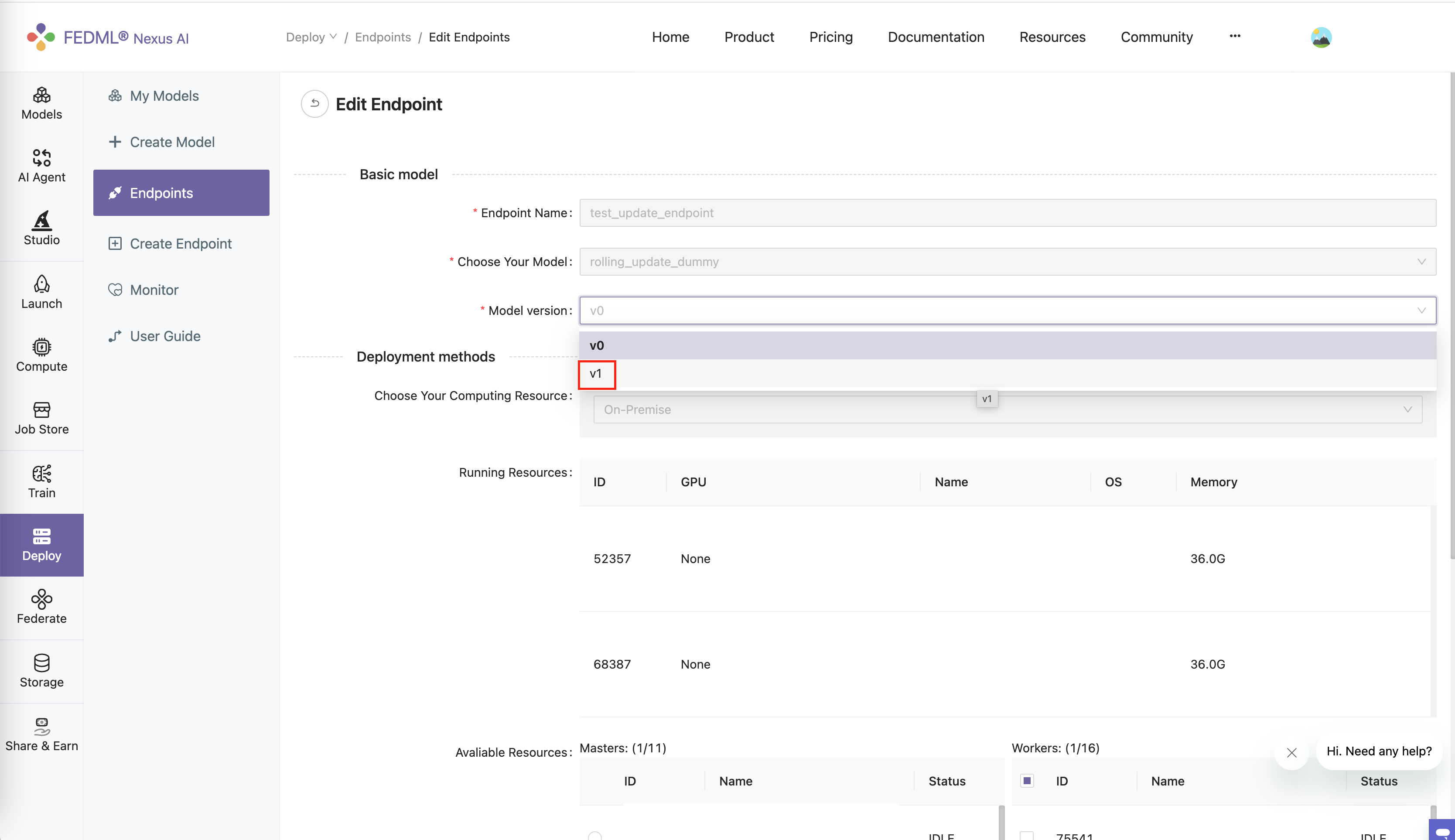
click "Update" button.
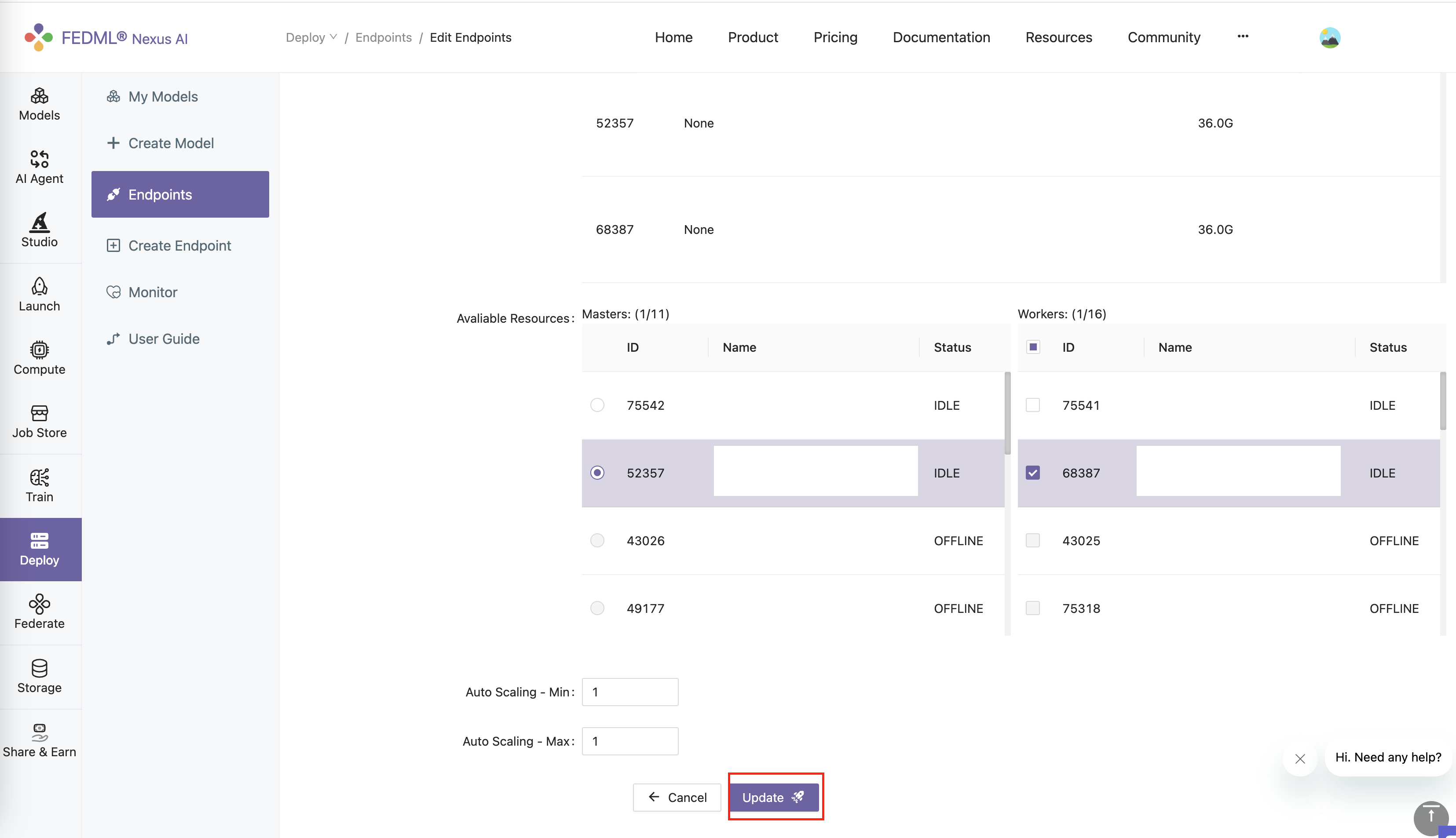
By default, the update will use a scrolling update strategy. Which means, it only updates a small portion of the devices at a time. This can ensure that this endpoint is always available when updating.
You can change the ratio of the devices that you want to update at a time, using the following parameter in
the config.yaml file:
max_unavailable_rate: 0.5